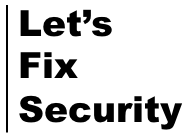This short article will cover:
A simple way to extract all information from your ServiceNow from a given workflow area (Change Requests, Service Requests, etc)
Part 1: Select all the Columns you want
First, open your ServiceNow instance and navigate to the Change Menu.
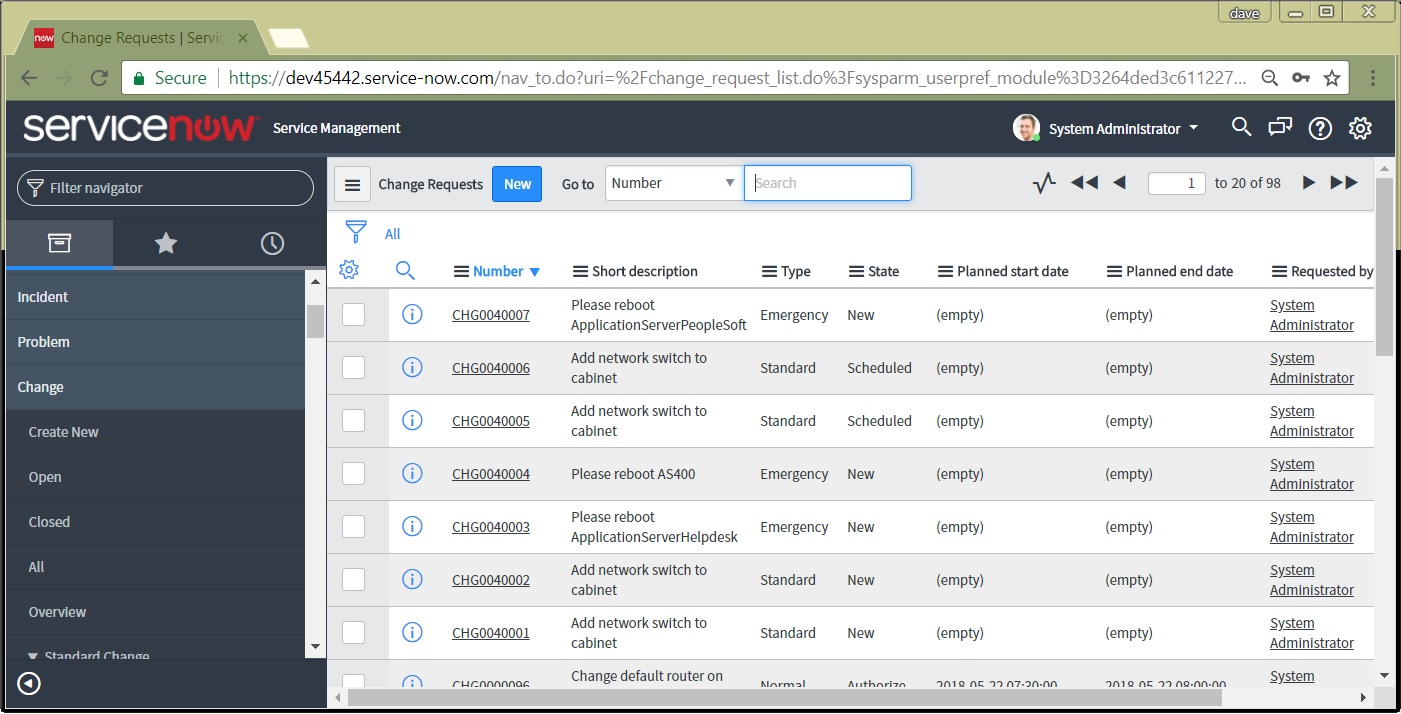
Next, we’ll click on the Gear icon. This will allow us to pick which columns we want to include in our export.
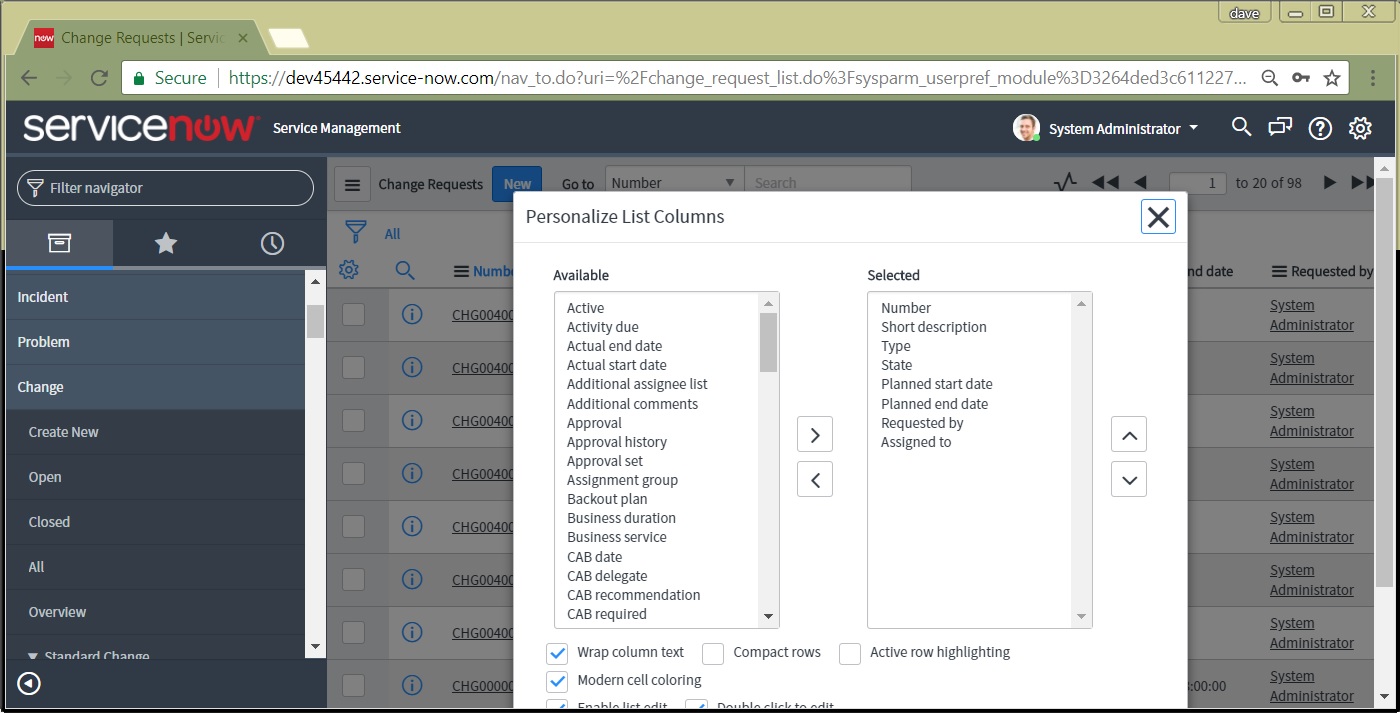
If this is your first time exporting ServiceNow data from your organization’s instance you may want to just grab everything. Oftentimes a customized ServiceNow instance will have many custom columns and you’ll want to make sure you understand them in order to properly use the data. Select all of the Available columns box and hit the arrow button to move all of them over to the Selected columns box. Click on the OK button to update the ServiceNow view.
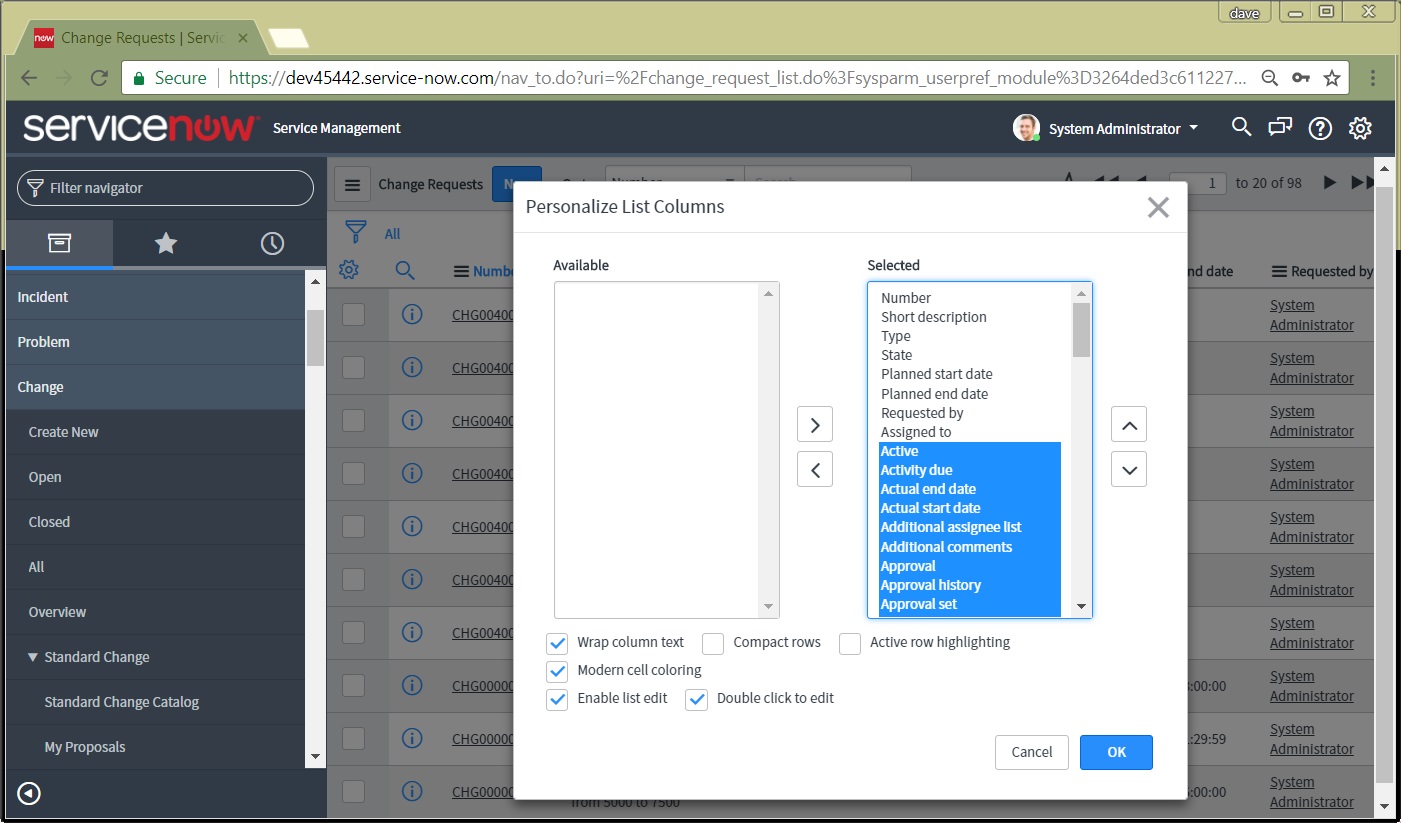
Part 2: Select the format to Export your data in
Now that we’ve added the columns we want, we’re ready to export our data. Click on any one of the column headers. In our example I’m using the Number column – you should have this column too.

In this example I’m going to export to a CSV format. This is handy for especially large exports and will save a bit of space compared to an XSLX format.
Finally, when the export is ready you’ll see this!
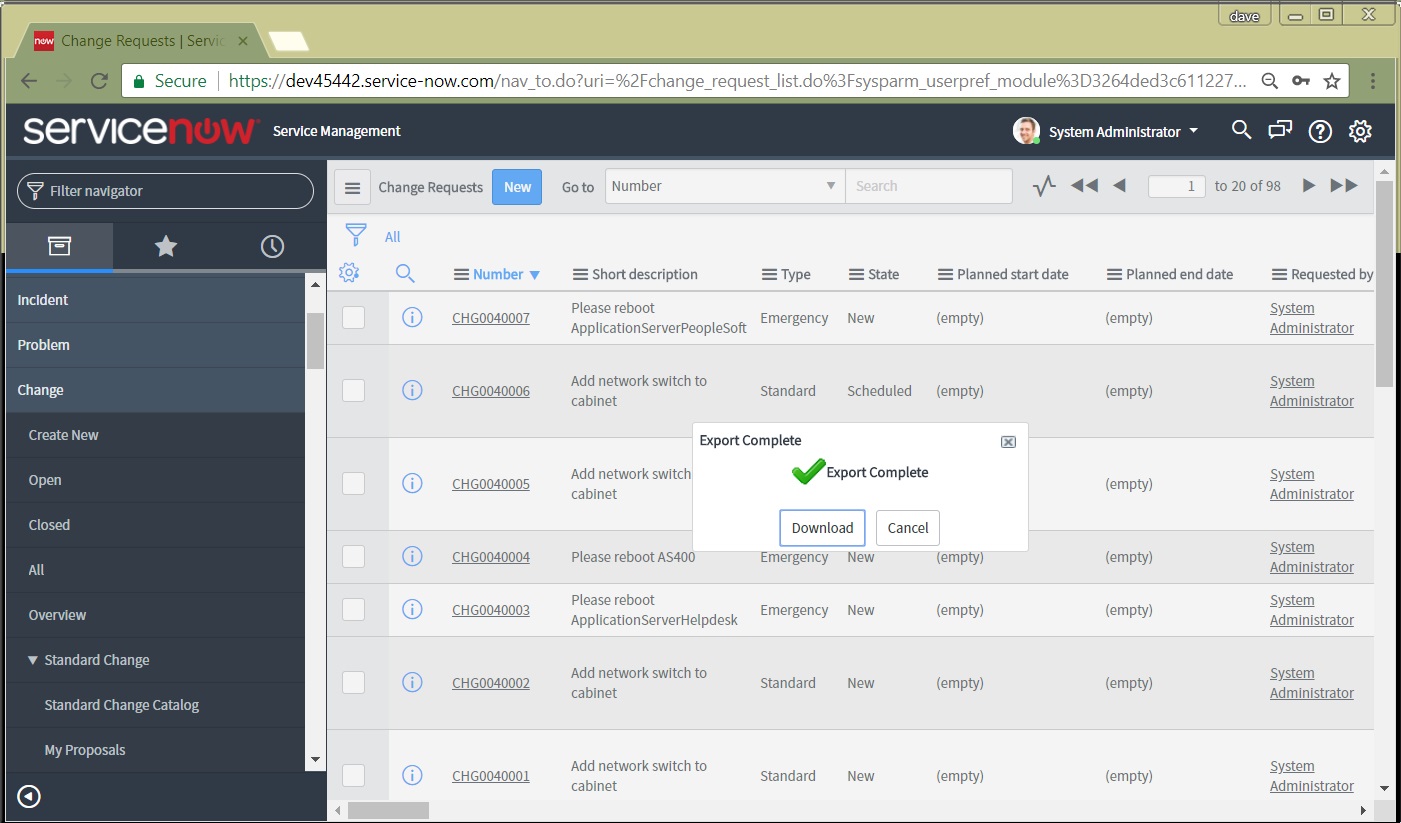
Go ahead and download your export and load it into Excel and you’re ready to start analyzing!